



SAGE 8.0




SAGE web pages at www.ChessAndCheckers.com
SAGE is one of the best Checker playing programs available. Not only can it play a strong game, but it also provides advanced features such as PDN Game Databases, advanced game analysis, annotation, autolearning, and much more. Many of these features are simply not available on any other program. Despite its wealth of features, it is very easy to use, anyone who knows how to use a standard Windows program should have no problems with SAGE's simple interface. It can play both the English and Italian variant of the game, up to Master level. It its past has scored an impressive line of results against the top players, including winning the Sam Cohen Tournament, and coming 2nd in the Oldbury Man-Machine tournament.
SAGE can be installed by simply downloading and running SAGE80.EXE from the PC Solutions web site. Having completed installation, you can now run SAGE, by clicking on the Sage Draughts icon, from the SAGE group in the Programs menu. When you first run SAGE you will shown a dialog box that asks for a serial number. You will need to make a note of the PC Code displayed in this dialog box and supply that to us at PC Solutions when you order, or MAIL it to us. We will then EMAIL/MAIL back to you with the serial number that unlocks all of the SAGE features for your particular computer. Presuming, that is, you have paid for SAGE! If you have other PCs you want to run SAGE on, or make some change to your PC that may effect the PC Code for your machine, don’t worry – we will supply up to 5 codes for each registered user who has brought SAGE. If you do not register SAGE, or don’t type in a correct serial number, then SAGE will run in SHAREWARE DEMO mode. In this mode some features are not available, and the maximum play level is limited to 2 seconds per move.
On running, SAGE presents some copyright information, together with your user name, and asks you to select (Play), (Reset) or (Go to WWW site) – that logs on to our WWW (http://www.ChessAndCheckers.com) pages via the Internet, if your computer is connected. If you select (Reset) SAGE resets all its parameters and settings. If you select (Play) it remembers the Game, Engine settings, screen layout and colours from the last time you used it. You are now ready to play SAGE! The main SAGE screen consists of the Board, Move record, Search info, and Book windows, conventional Windows pull down menus, and quick-access toolbar buttons along the top of the screen. These buttons co-relate to menu functions – when you position the mouse on a button, a description of the menu function will appear.
Playing SAGE is very simple - start a new game by selecting Files/New Game menu or click on the New Game toolbar button. At this stage you can also select English Checkers, Dama Italiana or other Draughts variants. Now select the computer thinking time with the Play/Play Levels menu, or select the Play Levels toolbar button - and enter a response time. You are now ready to move - just click the LEFT MOUSE BUTTON on the piece you want to move, drag it to the destination square and release it. If the piece could only move one way, its move is automatic as soon as you click the piece. You can also enter the move by typing in a 4 digit number with the source/destination - keeping leading zeros. Thus to move 4-8 you would type 0408. Let us now go through the available menu options..
Levels menu
Play menu
Action menu
Look/feel menu
Database menu
Many of these mrnu functions can be accessed quickly through the TOOLBAR - just place the mouse over any toolbar option and a text describing the function of it will appear..
Other non-menu functions
Double click left mouse on move field in book window: Execute book move
Double click left mouse on book field in book window. Dialog box alters strength of that book-move.
+ or - to adjust move time (seconds per move) quickly.
Search info format
When SAGE is computing, it shows information on what it is thinking about are in the Search info window. The above screenshot shows a typical display. Each time SAGE finds a new "best move", or a new line of play, the display scrolls upwards – hence you can see historic analysis going back over a period of time by scrolling this window upwards. The current best move/line is always at the very bottom. Moves that are actually played are displayed in red, the current move in blue, and "thinking in opponents time" is shown in grey. This is a description of the displayed data, item by item..
Printing diagrams.
SAGE comes supplied with some TrueType fonts, called CheckerPCS - if you download SAGE from the net, you will need to download and install these fonts from our WWW site. They are used when SAGE prints out a diagram. The checker pieces are codes ALT-0129 to 0133, with the edges 0141-0145 - use these codes to input pieces directly into a word-processor. SAGE can also print a diagram to a simple text file, which can be pasted into a document. Since some word-processor perform conversions when importing text, use this procedure:- load the text file into Notepad, select all the text and use Edit/Copy to put it into Clipboard. Now go to your wordprocessor (this can be, say , Write) select Edit/Paste to paste this text in, then finally select the CheckerPCS font for this text (with the text still highlighted) and the diagram will appear. It may also be necessary to select zero - line spacing for this text.
SAGE incorporates large opening books for the English and Italian game, with many powerful functions for maintaining and using these books. An opening book is a database with pre-prepared move options (usually) for the early part of the game, so that the computer can respond with a strong move instantly without having to calculate. The data for the book file is held in the files SBOOK1.BOK (English) and SBOOK2.BOK (Italian) - you can use the Load/Save user book to fetch/save different files if you want. We recommend that if you add data to build your own book, you save the file periodically - because if you ever re-install SAGE, SBOOK1/2 will be overwritten. A file EMPTY.BOK is provided as an empty "starter" book.
The book window usually lives on the far right of the SAGE layout. There are 3 columns in this window:
The book will automatically pick up on transpositions, including colour-inverted ones - these are marked with a "#" symbol - so whatever route you take to get to a position, if it exists in the book, the move will be shown. One drawback to this powerful feature is that a slow computer can be sluggish in response with a large opening book, because it has to search all lines for possible transpositions after every move and fwd/back tape navigation. If you find this a problem, temporarily switch off the Opening book in the "Thinking parameters.." menu.
You will also notice that moves have symbols attached in the Book field - these can be ?,<,=,>,! this is a MOVE STRENGTH indicator - giving 5 grades of move from ? (weak) to ! (strong). A "=" move is average. The computer uses these to guide it as to what move to choose, together with the BOOK STRENGTH slider in the "Thinking parameters" menu -this slider can be varied from -10 to 10, with a default setting of 0. A move marked strength 1 (?) will NEVER be chosen, unless there are no other options, in which case the computer calculates, and may chose it anyway - so always give a better option! A move strength 2 (<) will not normally be chosen, unless the BOOK STRENGTH slider is set below 0. The remaining options 3 ( ), 4 (>) and 5 (!) will be selected depending on the BOOK STRENGTH slider - the bigger the slider value, the more likely the computer is to select the better move. When the slider is at maximum (10) the computer will only select from the very best moves available. When the slider is at minimum (-10) it will select with equal chance from all moves except those marked (?). You may ask why have a (?) option if it is never chosen? Well you sometimes still need to store weak moves if it is part of a line - the computer may need to know the correct way to beat that weak move.
When you start altering the book you need a way to alter these strength indicators. To do this, simply double-click with the mouse button on the Book field for the move, and a dialog to alter the move strength will appear. There are a number of ways to add information to the book. You can use the "User book add line" function to merge the current game played to the opening book - this line can even start from a set-up position if you want, so you can teach SAGE about end-games too! Another way to add book data is with the "Import book text" function, which can load a series of book-lines from a text file - either in the new PDN format, or the older IBOOK/SBOOK.TXT format used with earlier versions of SAGE/DAMA ITALIANA. This is probably the best way for the serious player to maintain a large book because a PDN file can have comments, can be view/edited with standard text editors, and also be used with the Database functions - just use the Export function to add lines to the database, and then merge them into the book all in one go. Be warned that this can be slow to merge lines into a large book, so it may be best to either maintain a number of small PDN files, or merge selectively with the "Start game no" option in the "Import book text" function.
HASH TABLE BOOK
While the Opening book is a very powerful tool, there is a drawback - it is too slow to access dynamically while SAGE is searching. So, SAGE also implements another method the HASH TABLE BOOK. This is stored in a file called HASHOP1.DPD (english) or HASHOP2.DPD (italian) can be used to add permanent hash positions that the computer can access "on the fly" - even many moves ahead of the current position. The file is simply a text file (which you can edit with NOTEPAD), and the format is the same as analysed DPD files, ie.
W:WK01,30:BK14,K18. ce -1061; // -ve 10.61 men eval for this pos
W:WK15,K19:B12,K28. ce 1065;
Whenever the computer finds those positions in its search, it stops searching and returns the evaluations given with "ce.." - value is a score in 1/100ths of an evaluation point. The "ce ####" values will need to be adjusted manually - best to use Analyse DPD first to generate correct ball-park figures, then fine tune a little up/down depending on whether it is a loss/win/draw. Export DPD allows the user to set a score for a position – thus you can "teach" SAGE that a particular position is always worth a particular score, even if it finds it deep in its search..
For SAGE I have implemented a new database format called PDN - Portable Draughts Notation - based on the Chess Portable Game Notation (PGN).(I suggest you get the PGNSTD.DOC from the Internet for a full tech spec for chess PGN.) PDN is designed to get round the mess of different formats between programs - at the moment draughts programs cannot talk to each other, and there is no easy way for players to EMAIL each other games which can be readily imported into the users own program, without tedious re-typing. The best way to describe PDN is by example, so look at this game..
[Event "Demo Game"]
[Black "Seton,J"]
[White "Wyllie,J"]
[Result "1-0"]
1. 11-15 24-20 2. 8-11 28-24 3. 4-8 23-19 4. 15-18 22x15 5. 11x18 32-28
6. 10-14 26-23 7. 9-13 19-15 8. 7-11 31-26 9. 2-7 26-22 10. 13-17 22x13
11. 6-9 13x6 12. 1x26 30x23 13. 11-15 25-22 14. 18x25 29x22 15. 7-10
23-19 16. 5-9 22-17 17. 9-13 20-16 18. 13x22 16-11 19. 22-26 11x4
20. 26-31 4-8 21. 3-7 8-3 22. 31-26 19-16 23. 12x19 27-23 24. 26-22
23x16 25. 22-18 3-8 {For the benefit of spectators, Wyllie plays out the
nice end shot - can you see it?} 26. 7-11 16x7 27. 15-19 24x6 28. 14-17
21x14 29. 18x4 28-24 30. 4-8 24-19 31. 8-11 19-15 32. 11x18 1-0
The header information is contained in a set of TAG PAIRS in square brackets at the top of the game, followed by the moves/annotation, finishing with a GAME RESULT, which must be either "1-0" "1/2-1/2" "0-1" or "*" - this is used as a game terminator, telling the computer where a game ends when it imports the database. These results are given from the aspect of the 1st side to move - Black in English draughts, White in Italian - so 1-0 is a black win in English draughts.
There are a few differences to the Chess format - moves are given in standard numeric notation - multi-jumps can either be specified move-by-move (11x18x25) or in 1 go (11x25). Moves can be formatted thus: 11-18, 11x18, 1118 - All are legal possibilities. Move numbers end in a '.' to differentiate from game-moves. Comments appear in {} brackets. If a game starts from a set-up position, a FEN header is given with the position - ie..
[SetUp "1"] [FEN "W:WK4,30:B27,22."]
The FEN format must be "SIDE_TO_MOVE:W(pieces):B(pieces)." A K indicates a king. Perhaps the best way to understand PDN is to experiment - try playing/exporting some games, paste the games to NOTEPAD, re-import them, etc.
USING DATABASES
So, how do you use databases? You will find a database supplied with SAGE - a small one is given with the download version, a bigger one can be downloaded from our site. The default database SAGE uses is MAIN.PDN, you can change this with the Select Database function. Simply use the Load game from PDN database function, and all the games in the current database are listed (if you have selected a search struing before, the list will be the games that match that search). You can scroll up and down the list box, and double click on a game you want to load. The fields of the list box are:
This powerful function will allow you to search a database for games played by particular players, or for specific events, openings, dates, results, or with particular positions occuring in them. You will be presented with a list of matching games, like with the Load game from PDN database function..
When you select Advanced search you will asked for a line of text, which can take a powerful range of parameters. With this option SAGE can search databases for games that fit certain parameters - for example if you type:-
w=tinsley SAGE will display all games in the database played by Tinsley as White. However this feature packs a lot of power, and can be used to search for really quite complex conditions - using LOGICAL OPERATORS. SAGE supports the NOT (!), the AND (&) and the OR (| - that’s the SHIFT-\ key) operators. The simplest way to explain this sort of thing is by example, so try these (NOTE no extra spaces added)..
w=tinsley&b=oldbury will find games with BOTH Tinsley/Oldbury playing w/b
w=tinsley|b=oldbury will find games with EITHER Tinsley/Oldbury playing w/b
(w=tinsley|b=tinsley)&!bristol Tinsley plays either color, not in bristol
Name/text fields can have DOS-style wildcards (?) - ie.
w=j??n|b=j??n finds john/jann etc playing either color
(NOTE:- if these searches take too long, hit the ESC key to abort)
Let us look closer at these operators. Each operand (in this case a simple player name-text, but it can be more) is separated by an & | (AND/OR) operator, with as many conditions as you want. What SAGE does is evaluate the expression left-to-right, turning each operand into a logical TRUE or FALSE result, then applying the AND/OR operator. AND/OR are called BINARY operators - ie. they take the result of two operands and give a TRUE or FALSE back. So..
[operand1]&[operand2] is only TRUE when BOTH operands are true
[operand1]|[operand2] is only TRUE when EITHER operand is true
The result then becomes operand-1 for the next condition to the right, or is the final result when there are no more. ie.
[TRUE]|[TRUE]&[FALSE] is FALSE - since the last op is FALSE
[FALSE]&[TRUE]|[TRUE] is TRUE - since the last op is TRUE
The NOT operator is simpler to understand - when placed at the front of an operand it inverts the result that operand returns - ie. TRUE->FALSE, and FALSE->TRUE. This is called a UNARY operator, since it only effects that one operand. The key to long expressions are the AND/OR operators - when writing or looking at a long, complex expression the first thing to do is look for the |& operators, since these indicate where each operand starts/ends, and will thus help you understand it. As I said, the expression is evaluated left-to-right, but this can be changed by the use of PARETHESIS. When an expression in brackets "()" is encountered, the expression within the brackets is evaluated first, producing a TRUE/FALSE result. For example
(w=oldbury|b=oldbury)&(w=pask|b=pask) will list all games played by oldbury and pask, either side. Brackets can be nested to build complex expressions.
Having explained operators, let us look at the sort of evaluations that can be put into OPERANDS.
So far, we have discussed simple text searches, however you can be more specific about which field to search for text:-
w=text searches for text in the WHITE player field
b=text searches for text in the BLACK player field
v=text searches for text in the "Event" PDN header field.
You can specify searches for certain game-end result codes with the r=..
parameter:-
r=0/1/2/3 search for BLACK WINS.DRAWS/WHITE WIN/NO RESULT
You may also search for NOT EQUAL conditions in the above functions
by using the != operator - ie. r!=1 finds all non-draws, or v!=london
finds all non-london venues. Here are some more examples..
w=fortman&r=2 will find games where Fortman won as white..
w=edwards&b=edwards will find games where the Edwards played each other!
w=oldbury&b=lafferty&r=0 will find all games Lafferty beat Oldbury as Black.
You can search for the Year the game was played or the game size - with these operators at the start of the operand:-
= (equal to) > (greater than)
< (less than ) >= (greater than or equal to)
<= (less than or equal to) != (not equal to)
Put one of these operators first, then the number specifying Year/Game length. When he number is more than 1000, it is taken as meaning a Year, when less than 1000 it means an OPENING CODE. ie:
=1986 Show all games played in 1986
>30 Show all games OPENINGS over code 30
r=0&<1980&<25 Show all Black wins before 1980 codes less than 25
w=oldbury&>1988&<40 shows OLDBURY games after 1988, opening code under 40
(>20&<50)&w=miller shows games Miller played codes 21..49.
There is a special operand - the * function. If the search line starts with an *, SAGE will only show games that have the current board position somewhere in the game - WHATEVER THE MOVE ORDER! For example, start a new game, make a move 1115, then search with a simple * search parameter - all games that start 11-15 will be listed! Other parameters can follow the *, but the * must be first, ie:
*w=lafferty List all games with current position and lafferty playing white.
Please note - this is a slow function, as it scans each game move-by-move.
ENGINE THINKING PARAMETERS and EXTERNAL ENGINES
.SAGE has its own "brain" or checkers engine built in - and for most users, they need never change this. However it is possible to select different external "engines" to run under SAGE, and to set the options for the individual engines. To do this, select "Engine Thinking Paramaters" under the "options" menu (also available on toolbar). A dialog box appears, showing the names of the "Primary" engine and the "Secondary" engine, with buttons to "Select Engine.." and "Engine Options.." for both. By default the primary engine is the built-in "SAGE 8.0" engine. The Secondary engine is only used when you start an "Auto-Play tournement" (see below), otherwise SAGE will use the primary engine for all other functions and gameplay. If you select "Engine options" for SAGE, you will be presented with a dialog with these options:
The above options a specific to the SAGE engine.
EXTERNAL ENGINES
When you press the "Select Engine.." button in the "Engine Thinking Parameters" dialog you can choose an external checker engine. The idea behind this is that you can "plug-in" a checker playing "brain" written by another author, as long as it is a "DLL" executable file compatible with the "CheckerBoard" interface standard. This means that an author of a checkers player program can have his program benefit from the powerful database/analysis features of the "front-end" part of a program like SAGE, freeing him to concentrate on the "thinking" part of the code. Included free with SAGE is an example checker-engine called CHECKER-KIT (chkkit.dll) - complete with source code, etc - you can modify it to write your own checker playing program! There are several other Checker engines available on the Web - we have a list of these on our pages at http://www.chessandcheckers.com/engines.htm .. Note that, because of limitation inherent in the "CheckerBoard" interface API, an external checker engine canl not implement every feature that the SAGE engine does - ie there is no easy method for "2 player" or "think in opponents time". We hope to address this later with a better standard for checker engines. For more information on how to design engines & other technicalities, have a look at the source code CHKKIT.C, supplied with SAGE.
Once you have selected another engine, you can choose "Engine Options.." for that engine - you can adjust a limited range of parameters specific to that particular engine.. One option is to use the SAGE book with that engine - do this if you prefer SAGEs book to the engines own book, or if the engine has no book.
This feature allows SAGE to automatically play competitions between 2 different "Engines". It can be entertaining to watch 2 checker programs battle it out -.particularly if you designed one of them!
The first option lists the "primary" and "secondary" engine to be used, with a "Select" button to choose different engines/settings - see Engine thinking parameters above. Think carefully about how you set the options for each engine, so that the match is fair. ie if one engine has an opening book selected, the other should too.
The Second option allows you to select the "Opening database..". This is a database of openings to use when playing the match - ie try selecting "2move.pdn" or "3move.pdn" or "11man.pdn". For each opening played the computer will play 2 games - the first with the primary engine playing Black, then the second with the primary engine playing white. This makes the match fair for both engines. How the database is used depends on the "No of games to play" option - if you select zero for that, the computer will play through the opening database sequentially. If you select a number of games, then the computer will randomly pick openings from the database, until all games are played.
The thid option "Save games to.." allows you to choose a database to save the match to..
The option "Declare game drawn after x moves" selects the number of half-moves to play before declaring a draw, presuming no result up to that stage.
The option "Terminate when in database/repetition", when enables, will declare a game win/drawn/lost when it finds the result in the endgame database, or drawn when 5 repetitions of any position have occured.
Before playing a match, the user should select a "time per move" level that he feels is appropiate. You can speen up play by switching off animation on the look/feel menu. "Analysis to comments" is another useful option to select. Once a match has been started, the engines take turns to play until a result is reached. A tally of the score is kept and stored, together with other info, in the Event field of the game header. To terminate a match prematurely, select the "Force move" command from the Action menu.





Draughts (or Checkers) is a much under rated and neglected game, often derided as a 'kids' game, and looked down upon by exponents of games like chess. This view is unjustified, as the game offers characteristics and subtleties simply not found in any other board game. And despite of over 200 years of research and analysis of the game, there is still plenty of new play to be found by the adventurous player. In a way, the virtue of the game is actually in its limited piece movement and mobility, since this forces you think in terms of warding off threats at a much deeper level than you would do in a game like chess, that has a larger mobility. Let us look at the rules...
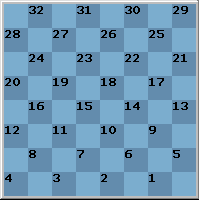
DRAUGHTS is traditionally played on the BLACK squares of an 8 by 8 chess board The squares are numbered from 1 (bott right) to 32 (top left), with black men on squares 1-12 and white on squares 21-32. Men move diagonally forward onto empty squares, or jump over and capture an opponent if there's a clear space behind it. One VERY important rule - IF YOU CAN JUMP, YOU MUST! If, after jumping, the same piece can jump again, IT MUST! One exception to this rule - when a man reaches the KING-ROW (the 8th), and is made into a KING, it may NOT make any further jumps - until the next move! When a man becomes a KING, it can move in all 4 diagonal directions. When one side has no legal moves left, that side loses the game! The most important rule is that if you can jump YOU MUST! This leads to fascinating combinations, often sparked by cunning material sacrifice. Consider this problem:- Black Man on 4, Black king on 6, White men on 7 and 12. Black to play and win. (or B 4,K6 : W 7,12 in standard notation.) The winning move is 4-8! White MUST jump 12x3, its man at 3 becoming a king. Now black moves his king 6-2!! White now only has 1 move, 3-8, since its man at 7 cannot move, and Black simply jumps the 2 pieces 2x11x4 and wins! Here is another problem: B 1,2,6 : W 11,18,27 with Black to play & win.
The key move for black is 2-7 !! White replies 11x2, and the new king HAS to stop at 2 to be crowned, it cannot go on and make further jumps. Black now plays 1-5, White must jump 2x9 and black wins with 5x14x23x32. Now a harder problem:- (Composed by World champion D.Oldbury)
W 6,10,14,15,18,19,22,23,27 : B 1,3,7,12,K13,20,K25,26 White to play and win.
SAGE and BLITZ can see the 17 move solution in about 1 second on a 486!!
27-24! 20x27, 14-9, 7x14, 15-11, 1x10, 11-7, 13x6, 18x9x2, 25x18, 23x14, 10x17, 19-16, 3-10,
2-6, 12x19, 6x15x24x31x22x13 and White wins.
OK, having done something to convince you of the beauty of the game, let us backtrack, and consider how you should approach actual play. In the broadest terms, getting a man up, without your opponent having any compensating advantage, will usually win you the game. In the opening, beginners often lose pieces by pushing them forward too far and too fast - this happens when you initiate an exchange. For example, if Black starts a game 11-15 and White replys 22-18, after the exchange 15x22, 25x18, you will see that the piece on 18 is thrown forward - in effect White has gained 2 extra 'steps' or tempi with his pieces. While forcing pieces forward like this is OK in the later stages of the game, when you able to break through your opponents defences, it can be dangerous early on. In fact, the opening just described is perfectly sound for White, but if White was to initiate further exchanges, he could rapidly run out of space, and find himself unable to protect his forward men. Another common mistake is to break up your back rank WITHOUT FORCING YOUR OPPONENT TO DO THE SAME. Your back rank is protection against your opponent getting a king, and also provides some protection against piercing shots and combinations. So, for Black, it is a good idea to keep the pieces at 1,2,3,6,7 intact for as long as possible. Note that I have excluded squares 4 & 8 - these are the SINGLE CORNER squares, and it is usually safer to evacuate these squares at an early stage - it is hard to get through for a king here, and even when you do, the king can often be held by a defender at square 3. By contrast, you should take particular care to defend your DOUBLE CORNER squares at 1 & 5 - this is a good place to break through for a king. For this reason, black will often keep men at 1 & 3 right through until the late stages of a game - this is called the BRIDGE defence. White usually has to place a man on square 10 before he can march through for a king. The BRIDGE can also tie up white men at square 12 (3 holds it) and 5 (1 holds it) - these are called the DOG-HOLES, and white should avoid going into these squares if at all possible. A good way to for White to attack Black's double corner is by occupying or controlling squares 14, 18 and 23 - this line-up is called the DYKE formation. Of course all the above applies equally WHITE'S back defence squares as well - for instance the White BRIDGE is at squares 30 & 32. The great emphasis on defence underlines the power of the King - an unhindered King behind your opponents defences can wreak havoc. To get to grips with the game, let us examine openings - first let us look at Black's opening moves, strongest first.
11-15 - Considered to be Blacks strongest - dominating the center. 23-19, 8-11, 22-17 often follow.
11-16 - The BRISTOL also good for black, often followed by 24-20, 16-19 with black attacking 19.
9-14 - The DOUBLE-CORNER - often followed by 22-18,5-9,25-22 with many traps awaiting white.
10-15 - The KELSO - While superficially looking strong, it does tend to jam up Black's single corner 10-14 - The DENNY, an even opening, often followed with 22-18, 11-16.
12-16 - The DUNDEE - weak for black, since 24-20 cramps his Single Corner.
9-13 - The EDINBURGH - while traditionally considered weak for black since White's 22-18 grabs the center, modern analysis reveals later counterplay for Black if played correctly.
The 11-15 move deserves special consideration - it is draughts equivalent to E2-E4 in chess! White has 7 replies, all of them good! In descending order of strength they are 23-19, 22-18, 22-17, 23-18, 24-19, 24-20, 21-17. Here are some mini-games illustrating traps in the classic openings - try them out on SAGE..
SAGE and all other programs, files and manuals supplied with this package (including this text)
are Copyright PC SOLUTIONS 1989-2002, All rights reserved, Duplication prohibited.
PC Solutions, PO Box 954, Bournemouth, BH7 6YJ, England
EMAIL: support@ChessAndCheckers.com
PC Solutions support page: http:// www.ChessAndCheckers.com